If you want to use a disk larger than 2TB within Windows, it might look like you can't use all of the space. This is due to the type of initialization performed on the disk. This lesson will show you how to initialize the disk with the "GPT" type of disk (rather than the default MBR type) so you can use disks larger than 2TB.
The 2TB Size Disk Limit Problem
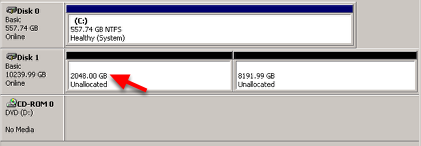
Our screenshot shows you that when adding a very large disk to Windows, it looks like you can only use 2TB of that disk.
The GPT Solution
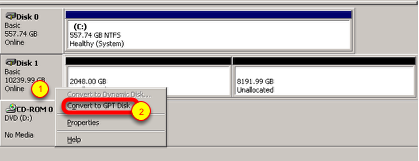
In order to use the full size, right click on the disk (1) and choose "Convert to GPT Disk" (2).
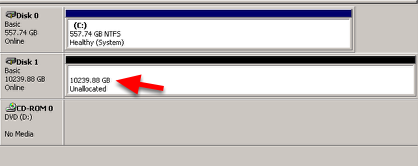
Now you have all of the space available to format (in our example, 10TB).
Creating the Partition
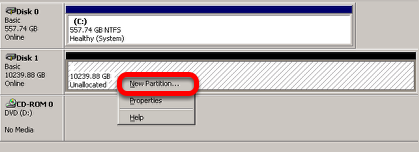
Now you just create the partition just like any other disk by right clicking on the unallocated space and choose "New Partition".
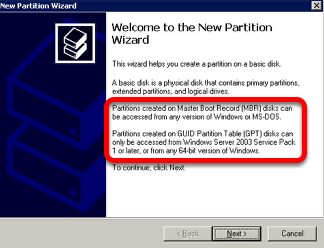
Notice the note when creating the new partition (circled in red on the screenshot).
Ready to Use
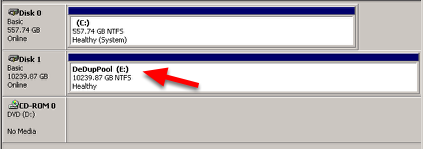
Once you go through the rest of the New Partition wizard and choose to format it, the disk will be available as shown.



