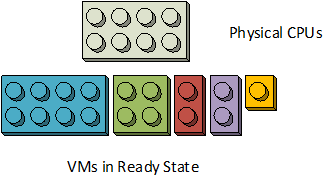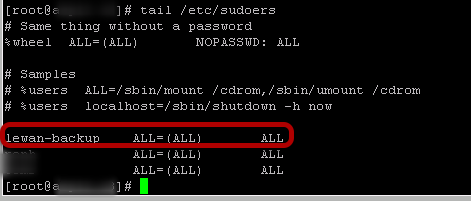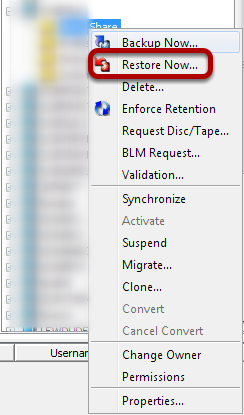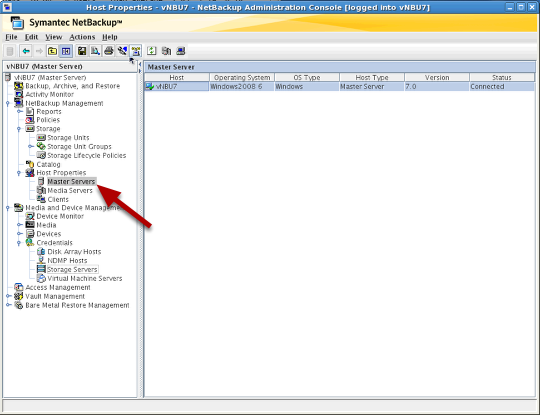Backup systems, while a necessary part of any well managed IT system, are often a large source of headaches for IT staff. One of the biggest issues with any back system is poor performance. It is often assumed that performance is related to the efficiency of the backup software or the performance capabilities of backup hardware. There are, however, many places within the entire backup infrastructure that could create a bottleneck.
Weekly and nightly backups tend to place a much higher load on systems than normal daily activities. For example a standard file server may access around 5% of its files during the course of a day but a full backup reads every file on the system. Backups put strain on all components of a system from the storage through the internal buses to the network. A weakness in any component along the path can cause performance problems. Starting with the backup client itself, let’s look at some of the issues which could impact backup performance.