Spark is an awesome cloud-based solution from Cisco for meetings, messaging and calling. We use it for internal meetings, presentations and have been setting up for clients. Shiny and new unfortunately also means there are still some bugs to work out and Cisco’s support and documentation on Spark doesn’t cover it all.
Here’s one of the issues I’ve encountered and some steps to hopefully help you resolve it.
Cisco’s Spark client installs into the user profile (appdata/local) by default to avoid any machine level permission issues. This is not great for enterprise deployments, as it does not support running the Cisco Spark client on Windows Server 2016 or in Citrix.
But you’re in luck, I’ve trialed, errored and ultimately succeeded with this DIY solution.
Note: Cisco does not support Spark in RDSH deployments.
- On Server 2016, I did run into an issue with the MSI failing to run, so if you have this issue, make sure to “turn off” the DisableMSI regkey before going any further.
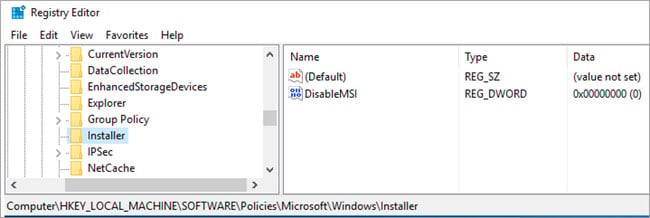
- As of December 29, 2017, I was no longer able to run Spark on Server 2016 unless I installed the Wireless LAN Service. It worked before without it, but Cisco constantly updates the client and changed the requirements.
So the next step is to install the Wireless LAN Service Feature.
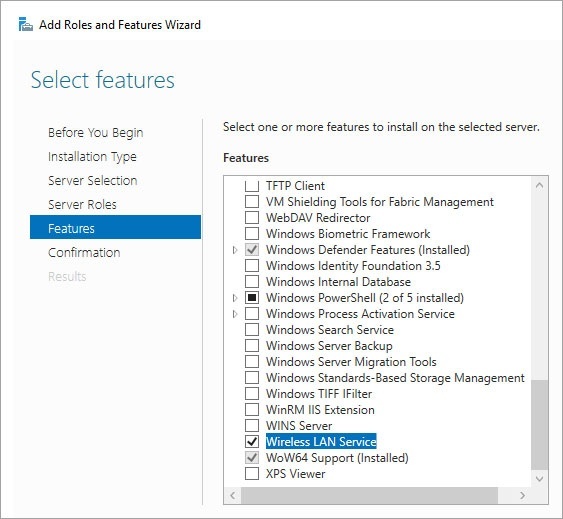
- To install Spark into the Programs Folder versus the User Profile:
- Run CMD as Admin
- Change to user mode (change user /install) and CD to the installer directory
- Then run the command msiexec /i ciscospark_x86.msi /qb ALLUSERS="1"
![]()
- Spark will be installed to c:\programfiles 9x86)\Cisco Spark\. However, you still need to capture the user profile data for Spark.
- If you are using Citrix UPM, you can add the path to …Synchronization/Directories to synchronize: AppData\Local\CiscoSpark
At this point, you should be working…for the most part. The client seems to work fine, but I have run into a couple bugs I want to point out, as well as the fixes:
- If multiple people are on the server running Spark and someone completely exits out of Spark from the taskbar, they may have to completely close the session and restart it.
- If multiple people are on the server running Spark and someone closes the Spark window, they may have to reopen from the taskbar icon.
Happy Sparking and testing! What do you think about Spark? Have you run into any issues? What features do you love?
Lewan has been a Cisco Gold Certified Partner since 2005. Gold status is Cisco’s highest partner designation. Lewan also holds two Cisco Master Specializations: Collaboration and Cloud & Managed Services. These specializations recognize the highest level of expertise attainable. Our team of engineers holds 65 individual Cisco certifications including CCIE certifications in Routing & Switching, Collaboration, Data Center and Security. The Cisco Certified Internetwork Expert (CCIE) certification is accepted worldwide as the most prestigious networking certification in the industry. Combined with our sister companies, we offer the breadth and expertise of over 146 individual Cisco certifications nationally.
 to learn more about our Cisco services including assessments, Smart Net management, performance evaluations, design workshops, and full installation and training around each of the areas that we hold Cisco certifications. Lewan’s certified areas of expertise are unified communications and business video, traditional route & switch environments, wireless, data center (including servers, storage, & virtualization), security & mobile device management.
to learn more about our Cisco services including assessments, Smart Net management, performance evaluations, design workshops, and full installation and training around each of the areas that we hold Cisco certifications. Lewan’s certified areas of expertise are unified communications and business video, traditional route & switch environments, wireless, data center (including servers, storage, & virtualization), security & mobile device management.



