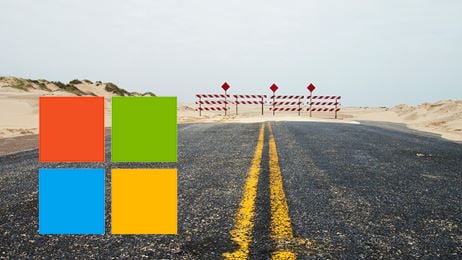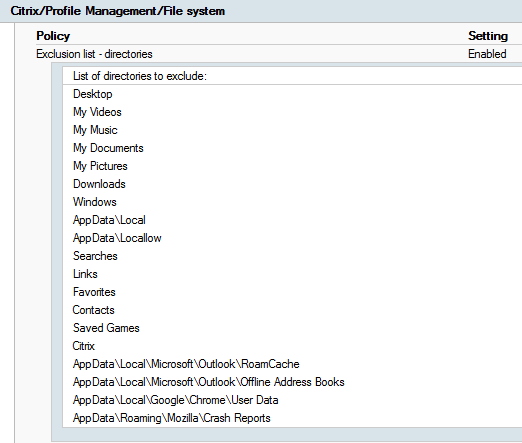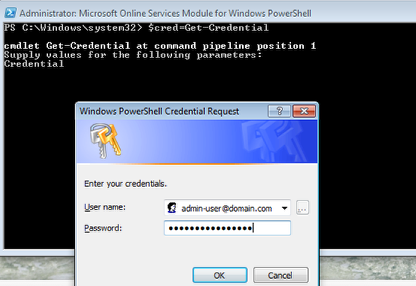Here at Lewan we believe in supporting the lifecycle of a solution from early concept through retirement from your environment. While much of our work is about helping you create a vision and adopt what is new, it’s also our job to keep tabs on what is old and soon to be unsupported.