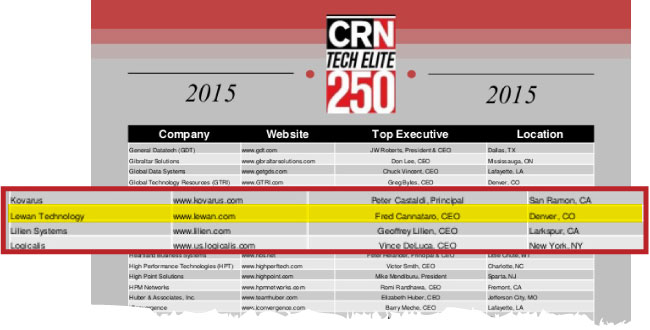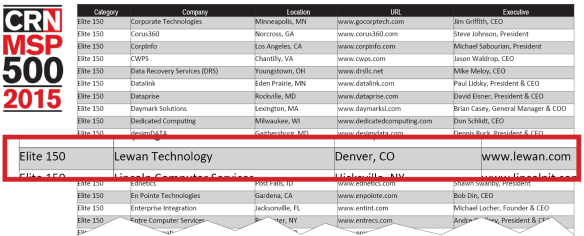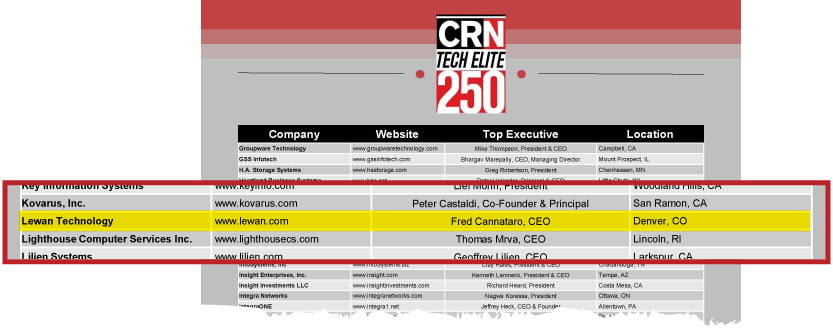For the third year in a row, Lewan has earned a prestigious spot on CRN's 2015 list of Tech Elite 250 IT Solution Providers. This elite group of IT solution providers have invested in the training and education needed to earn the most advanced technical certifications from leading vendors.