If there are disk array or networking issues in VMware ESX 3.x or vSphere, some virtual machines (VMs) may appear in the vSphere Client as being Invalid and are greyed out. The following steps will fix this issue.
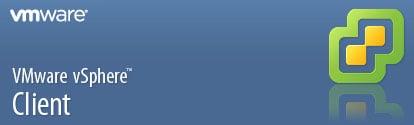
(A little background...we were unsuccessful when following instructions from VMware support or the how-to's on Google (including restarting the VMware Management services on the ESX host), so we came up with this procedure leveraging feedback on the VMware Community Forum and found success.)
- Via the VI Client, make a note of the invalid VM name, the ESX host it lives on, and the datastore where the VM's files are (all from the Summary page of the VM)
- Remove the invalid VM from inventory by right clicking on the VM and choosing Remove from Inventory
- Use an SSH client (with Putty or some other method) to login to the ESX host (from step 1)
- Use the cd command to move into the datastore volume (from step 1)
- Rename the vm-name.vmxf file to something else
Note: it is the .vmxf file, not the .vmx file - Connect the VI Client to the specific ESX host (from step 1, not your vCenter Server)
- Browse the datastore (from step 1)
- Find the vm-name.vmx file and right click, choosing Add to Inventory.
- In the main VI Client connected to your vCenter Server, power on the VM, which should now be available and no longer Invalid and greyed out
You can also do the rename of the .vmxf file from within the VI Client thats connected to vCenter:
- Repeat step 1 above
- Remove the invalid VM from inventory
- Browse the datastore
- Right click the .vmxf file to rename it
- Add the .vmx file to inventory
- Power up the VM. Seems to work great all within the VI Client.
Lewan Technology is a VMware Premier Solutions Partner headquartered in Denver, Colorado, with certified technical professionals in server and desktop virtualization, business continuity, hybrid cloud, management operations and software-defined storage.  for all of your VMware solutions provider questions, support and management needs.
for all of your VMware solutions provider questions, support and management needs.



