By default (in Netbackup 6.5.x) Netbackup will only keep 78 hours (3.25 days) worth of job history under the activity monitor. For some environments this is not enough so this lesson will show how to increase this setting so that more days are kept in the activity monitor.
Query the Current Setting

To see what the current setting is, you can use the command:
bpgetconfig -M masterserver KEEP_JOBS_SUCCESSFUL_HOURS
This command is located under: <InstallDir>binadmincmd
As you can see in the screenshot, the default setting is 78 hours (3.25 days).
Changing/Increasing the Setting
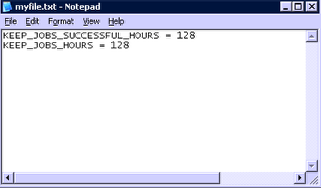
Make a simple text file on the Netbackup Master server and put the following 2 lines in it:
KEEP_JOBS_SUCCESSFUL_HOURS = new-number
KEEP_JOBS_HOURS = new-number
Where "new-number" is, enter the new number/amount of hours that you want to keep in the Activity monitor.
In my example, I'll use 128, which equals a little over 5 days.
Update Setting on Master Server
Now, to update the setting on the Master server, run the command:
bpsetconfig -h masterserver mytxtfilename.txt
Replace masterserver with your master server name.
Replace mytxtfilename.txt with the location and the name of the text file that you created in the previous step.
In my example, the command is:
bpsetconfig -h masterserver d:myfile.txt
Restart Netbackup Services
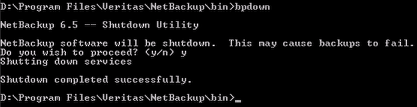
In order to apply the changes, you'll need to restart the Netbackup services. Make sure no backup or restore jobs are running before you restart services.
To do this on a Windows master, you can use the following commands to achieve this:
bpdown
bpup
These scripts are located under the <installpath>bin directory.
To do this on a Linux master, you can use the following commands to achieve this:
service netbackup stop
service netbackup start
To do this on a Solaris master, you can use the following commands to achieve this:
netbackup stop
netbackup start
After the services are restarted, you can start the Netbackup Administration Console and you should now start seeing additional days worth of jobs kept in the Activity Monitor.



