The report lists the emails that have been filtered because of potential spam content. The Spam Report includes email that was quarantined for your primary email address and any associated alias email addresses you may have. If your service is configured for users to receive the Report, it is emailed to you based on a frequency set by your administrator. Simply double-click the email in your email application. The report will be displayed.
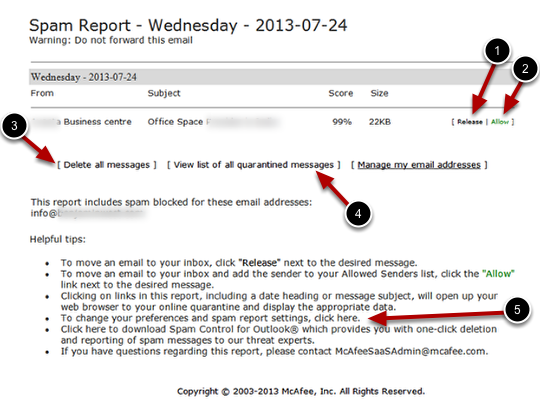
How to use the Spam Report
Review the messages listed in the report. For email you believe is NOT spam, click Release (1). If the email comes from a trusted source, click Allow (2) to always receive email from the sender.
Click Delete all messages (3), to permanently delete the messages from the quarantine.
View list of all quarantined messages (4) will take you to your quarantine list online. From there, you can manage your quarantine through the web interface and access older quarantined items.
If you would like to adjust the frequency of your Spam Report or adjust other settings, click on To change your preferences and spam report settings, click here (5).


