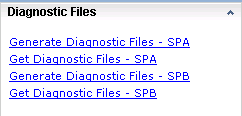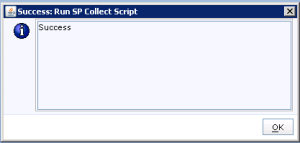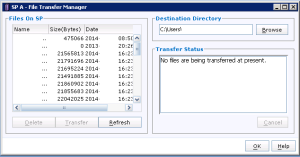When working with EMC support, it may become necessary to export and upload SPCollect logs from your array and send to the EMC support team. Below is an easy way to obtain the requested SPCollect information.
- Login to the GUI as an Administrator > Navigate to System
- On the Panel (left or right hand side) click > “Generate Diagnostic Files – SPA” and “Generate Diagnostic Files – SPB”
- You will immediately see a pop-up message with “Success”
- Wait about 5 minutes
- Click “Get Diagnostic Files – SPA”
- You will see a file named:
- [SystemSerialNumber]_SPA_[Date]_[randombits]_data.zip
- The file should be around 15-20MB
- If you file is smaller, you haven’t waited long enough for the correct file to be generated
- Highlight the file and click “Transfer” to a destination you choose in the Transfer Manager window
- Repeat the steps for SP B
Due to file size, most email systems will not allow the .zip files to be sent. Login to the EMC support site and attach the files to your specific case.