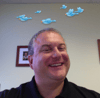I have not been able to find any formal Cisco documentation on this issue, but I encountered a problem using the SD cards for ESXi boot on B200 M3 blades. After enabling FlexFlash and adding the SD card to the boot order per the Cisco documentation, and using a 'RAID1' Local Disk Configuration Policy to enable the use of local hard drives in that configuration, the resulting service profile deployment had an error that FlexFlash RAID was in a degraded state. By changing the local disk config policy to 'any configuration' and setting a scrub policy on the SD cards, and re-acknowledging the blade a couple times (which unfortunately wiped out our original ESXi installation), we were able to overcome this error: http://quraishi.wordpress.com/2014/08/21/cisco-ucs-flexflash-configuration-of-secure-digital-sd-card/
As most of the Cisco UCS users might be aware that Cisco has now add a lot of improvements and new features on the latest upgrade 2.2(1e).
One of the feature which we have started using is Cisco FlexFlash which is an SD Card. Its fully support if you buy the SD Card from Cisco and we can even do mirroring on the Flash cards for redundancy, we will be installing ESXi Server 5.5 on these blades after mirroring them.
So where and How to install the Secure Digital (SD) Card ?
If the CISCO UCS B200 Blade is in the Chassis you will need to power it off and slide it out just half way through and you should find the SD Card slot on the left
for more information on how about this can be found on the following link http://www.cisco.com/c/en/us/td/docs/unified_computing/ucs/hw/blade-servers/B200M3.html
As you might be aware that CISCO UCS blade is just as equal to a brick and all the configuration is done on the logical server called Service profile. you will need to create a new / clone an existing Service profile template and modify with the below changes which I have shown below on this post.
You will have to create a boot policy with CD Drive (legacy ) and SD Card and Some time you may end up getting this error ‘ advanced boot or secure boot configuration cannot be applied to the specified server There are not enough resources overall ‘ if you see it follow my blog post.
I have to make you aware that if you want to use SD card with Mirroring or RAID 1 you have to create the following new policies and create a Boot policy as mentioned above.
1. Disk policy with Mirror and any configuration
2. We have to create two Scrub policy under policy ( you can call it any thing you want which makes you understand what configuration you have selected)
Flex Flash Scrub
No Scrub
So where will you find the Flex Flash Controller?
Click on the Left pan on Equipment and Select the Chassis then the Server, on the right you will find the below details
click on Inventory and select the last tab which is Storage on the Storage tab you will find FlexFlash Controller
Note: this FlexFlash is only support if you are running 2.2 (d1) firmware.
Once you assign the new service profile policy, we will see the below error on the FlexFlaash Cards
Go to the service Profile and select the Policies and change the Scrub policy
in this create 2 policy the default is no scrub but you can create one called FlexFlash Scrub and the other one No Scrub
To create the scrub policy click on Service profile of the server and click Policy > Scrub and click Create Scrub Policy
You will have to use the first policy for Flex flash Scrub which should have the below settings.
FlexFlash Scrub: should set to Yes
After creating two policy this is the tricky bit to have the SD card as Mirror you will need to do two reboots
first set the scrub policy to FlexFlash-Scrub ( note this will scrub the SD cards) and click Save
Do the following steps:
Go to the server and Click server Maintenance this will scrub the flash
Reboot the server in the following manor, go the the Equipment tab select the Chassis and the server Click on ‘Server Maintenance’ and click on ‘Re-acknowledge’ server
Acknowledge for Reboot
You will find the rediscovery
Once its configured go back to service profile
Go to > Polices
Select Scrub Policy and change it to No-Scrub from the drop down menu5. Go to the server and Click server Maintenance this will Mirror and pair the SD card to Raid1/ Mirroring
6. Reboot the server in the following manor, go the the Equipment tab select the Chassis and the server Click on ‘Server Maintenance’ and click on ‘Re-acknowledge’ server
Acknowledge for Reboot
After the server does the rediscovery and boots successfully, You will see that this is successfully paired with is RAID 1 Mirroring.
Please note the Raid Status : Enabled Paired
Error message if the Raid is not working, this means you have to go through the process again. always make sure you only change the scrub policy on the specific server profile and not the service profile template as this will create problems on the working profiles.
Another example of error is Raid Status Disabled
How to test ?
The only confirmation we can get is on the below image where it says Raid Status Enabled Paired, however I have tested swapping the SD cards out one by one and the ESXi Server boots successfully you will immediately see the error message that the pair is disabled. Unfortunately you will need to pull the server out to change swap the SD cards but hay at least you will find out if the mirroring is working.
Also you will need to remember that after installing ESXi on SD card will give you an error message on the ESXi host that ‘The ESXi host does not have persistent storage’ you will need to add the storage and a scrach partition.
To create a scrach partition follow the below VMware KB.
http://kb.vmware.com/selfservice/microsites/search.do?language=en_US&cmd=displayKC&externalId=1033696
or I might create a blog on how to do it later…
My friend Vikram has just posted the process on his blog http://www.viktec.com System logs on host are stored on non-persistent storage
Please find the new updates the latest firmware is bringing. Release 2.2(1b) adds support for the following:
IPv6 Management Support
Cisco Integrated Management Controller (CIMC) In-band Management
Fabric scaling: VLAN, VIFs, IGMP, Network Adapter Endpoints
Uni-Directional Link Detection (UDLD) Support
User Space NIC (usNIC) for Low Latency
Support for Virtual Machine Queue (VMQ)
C-Series Servers Direct Connect to FI without FEX
Two-factor Authentication for UCS Manager Logins
VM-FEX for Hyper-V Management with Microsoft SCVMM
Direct KVM Access
Server Firmware Auto Sync
Enhanced Local Storage Management
Flash Adapters and HDD Firmware Management
Precision Boot Order Control
Secure Boot
UEFI Boot Support
FlexFlash (Local SD card) Support
Trusted Platform Module (TPM) Inventory
DIMM Blacklisting and Correctable Error Reporting
C-Series Board Controller Firmware Management
Additional resources related to this post:
If you want to learn more about the process of doing a Firmware update please checkout my link CISCO UCS Firmware Update Process
If you want to learn more about the process of doing a Firmware update please checkout my link advanced boot or secure boot configuration cannot be applied to the specified server There are not enough resources overall
--------