Guest post by Eric Norris, who leads training and certification for our printer repair and copier service team at Lewan Technology.
Ever try running an extra thick piece of paper through your printer only to have it cause a pain-in-the-you-know-what jam?
If you’re like the rest of us, you have. (Queue paper jam meme #1)

Even if you’re running the sheet of paper through the bypass tray (which can accommodate specialty papers more readily), can one sheet of paper really make that much of a difference?
Yes.
Now one sheet of paper isn’t going to break the tray clean off the machine, but the system may not feed it. Or worse, start to feed it then jam. (Queue paper jam meme #2)
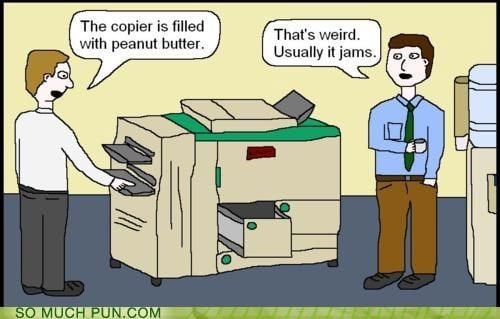
So how do you know what paper thicknesses the machine can support and how to set the machine to the right settings so it prints successfully?
To get a better understanding, let’s look at how paper weight is calculated.
When manufacturers produce paper, they weigh it 500 sheets at a time, and that number in pounds is documented as the weight of the paper.
So does that mean that a ream (500 sheets) of 8.5” x 11” 20 lb. plain Bond paper weighs 20 pounds? It does say “20 lb.” right here the label after all.

Nope.
A ream of this plain Bond paper actually weighs 5 pounds. Confusing, right?
So why do we call it “20 lb.” paper if it weighs 5 pounds?
When the manufacturer weighs the paper it’s not 500 8.5” x 11” size sheets, it’s 500 17” x 22” size sheets which are 4x the size of 8.5”x11”.
Some quick math and that works out to a weight of 5 pounds for a ream of 8.5” x 11” size paper.
Bingo, problem solved!
But wait…that would just make it too easy.
The example above is for Bond paper, which is the common everyday paper you’re used to printing on. Moreover, this is thin paper so it’s not likely going to be the culprit of your paper jam. (Queue paper jam meme #3 - last one I promise!)
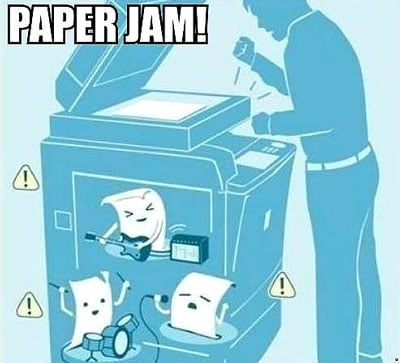
When we run into feeding and jamming issues it’s usually with heavier weights, commonly called Index, Cover or Bristol stock.
Now consider this: 20 lb. Bond = 41 lb. Index.
What?!
Paper weight changes based on the TYPE paper it is.
This is because Index does not use 17” x 22” sheets when weighing the paper. Index is manufactured in 22.5” x 30.5” sheets. (To confuse matters more, Cover stock uses 20” x 26” sheet size and Bristol uses 22.5” x 28.5” sheet size for weight measurement.)
Oy.
So what does this all mean, other than confusing the heck out of everyone?
The bad news is that we can’t just look at how many pounds the paper weighs in order to figure out if it’s too heavy for the machine.
The good news is that there’s a measurement that takes paper type/pounds out of the equation.
On most ream labels, you will find a specification called GSM. This stands for grams per square meter, and is a measurement of the paper's density.
The higher the number, the thicker the paper.
Not only is this almost always listed, but it’s the measurement most printers and copiers will ask for when you set a new paper type up for a tray.
So how heavy it too heavy then?
If the GSM weight isn’t an option in the printer’s paper settings, it’s probably too heavy.
Xerox also lists the GSM specifications in their device documentation so if you reference that, you will know if your paper is within the working range of your machine.
[fa icon="search"] Search for paper specs by your Xerox model
Final thoughts…
Whenever you are loading a new paper type, take a look at the label on ream to find the GSM then compare that to what your machine is capable of handling.

Just be sure to program that weight into the machine before you start printing so it can change how it handles the paper and will give you the high quality and reliability you deserve.
Happy printing!
Not already a Lewan customer?  to learn more about our printer leasing program with included maintenance and support, so you can call us for help next time you jam your printer, have quality issues or any other device support needs.
to learn more about our printer leasing program with included maintenance and support, so you can call us for help next time you jam your printer, have quality issues or any other device support needs.



