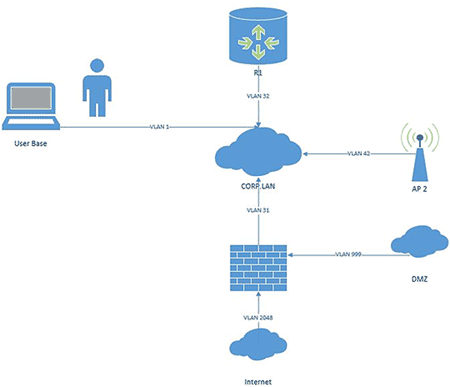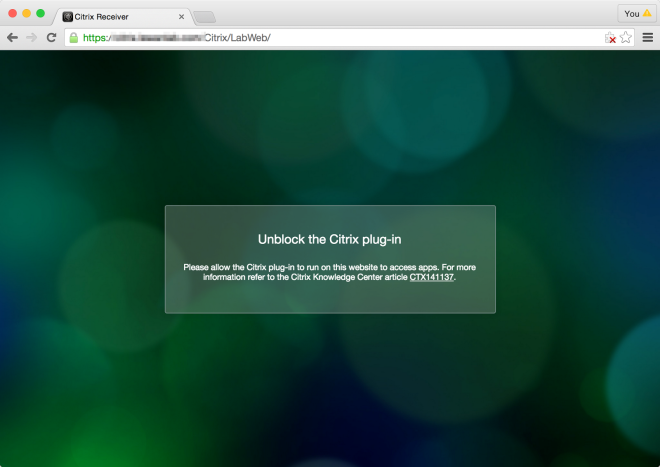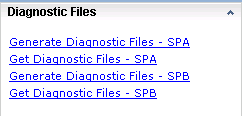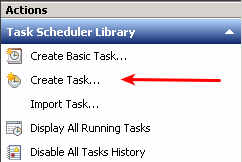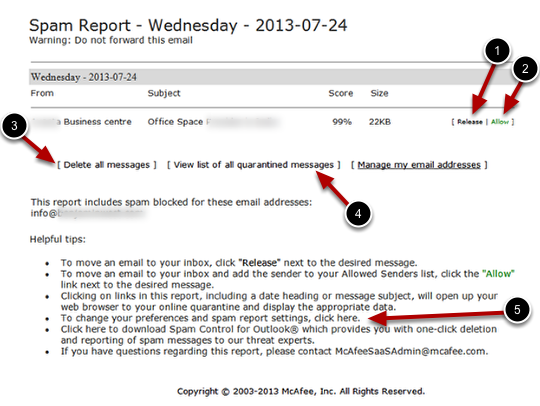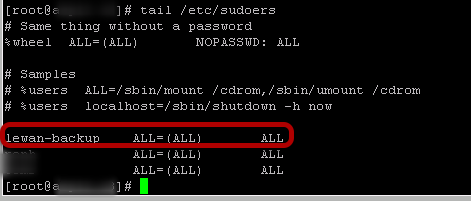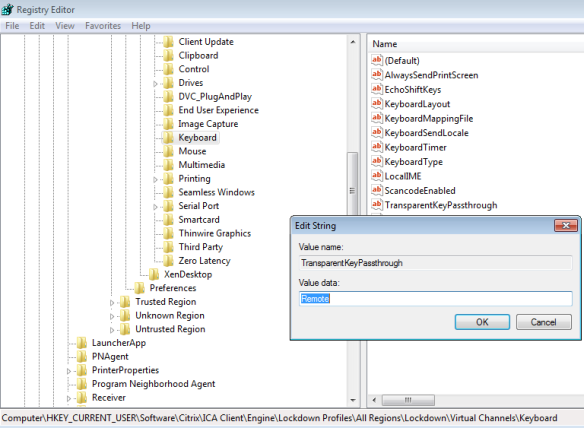Just like any other document, a preliminary draft can be a huge time saver and allow you to "brain dump" information easily. Draw a network diagram on a whiteboard or on your touchscreen device during a planning session for later reference. You can then use the drawing to supply a prototype for your final diagram.